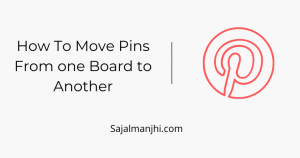How to move pins from one board to another board – If you want to move one pin to another board or move all pins of a board to another board then how you can do this, In this post, I will show you the step by step guide for moving pins to another board in just a few minutes.
To move one of your pins to another board, you need to follow these steps so you can easily move your pin to your desired board on Pinterest –
How To Move Pins From One Board to Another
If you want to move one pin to another board then you can follow these quick steps –
1. Go to your board section
Firstly go to your board section by clicking on the saved option from the homepage of your profile, and then select the board
2. Select the pin
Now select which pin you want to move to another board, and then click on the pencil icon to edit your pin
3. Select the board which you want to move
when you click on the edit option then you can easily change your board by selecting above and clicking on save, that’s it, your pin is now moved to another board successfully.
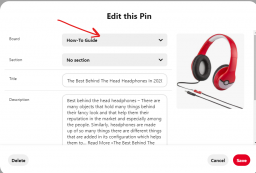
If you want to move your entire board’s pin to another board then follow these steps –
How to move the entire board’s pin to another board
Firstly choose which board you want to move then follow the next step
1.1. Click on the organize option
When you select your board then you can see the organize option, just click on that
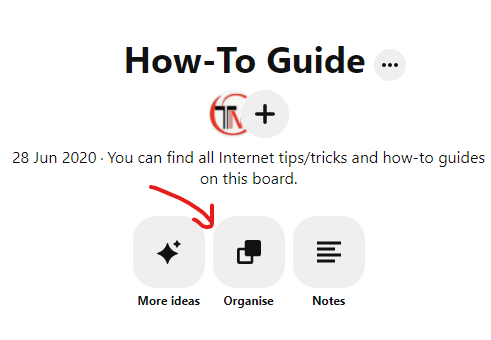
1.2. Then select all pins
After clicking on organize option, then your next step is to click on the select all option
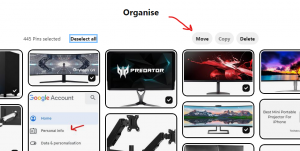
1.3. Choose the board
When you select all pins then click on the move button and finally choose the board that you want to move, that’s it, all your selected pins will be moved to another board successfully.
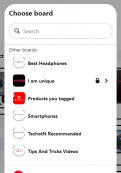
Conclusion
Moving one pin to a different board or moving your entire boards pin to another pin is very easy, and you can finish all the process within a few minutes, If you like this how-to guide and want more like this post then subscribe to our newsletters to get latest post notification on your inbox.